Sign in to follow this
Followers
0

Problems with game? Firstly visit this page!
Started by
Technical Support,
1 post in this topic
This topic is now closed to further replies.
Sign in to follow this
Followers
0

Started by
Technical Support,